 button or the
button or the 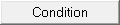 button for reports to display the Condition Editor.
button for reports to display the Condition Editor. The Condition Editor allows you to create conditions using various tools. The Editor has been expanded to allow you not only to create and test their conditions but to save frequently used conditions to be used again or in different areas of CollectMax. To select one of these saved conditions or Macros, you must also go into the Editor to select it.
When creating a statement, the Editor allows you to use standard variable, user variable or even a previously saved Condition Macro. The Editor has been expanded to use some common routines to expand the ability to get exactly the accounts you need.
From any of the Condition location, click the  button or the
button or the 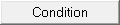 button for reports to display the Condition Editor.
button for reports to display the Condition Editor.

Begin entering your condition in the Condition Expression Box.

If the variable names are known, you can type them in. If not, select to view CollectMax Variables in the top left hand box.
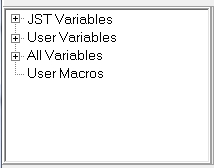
Double click to view the variables in JST Variables, User Variables or All Variables. Double click on the variable needed or drag and drop the variable into the Condition Expression.
If the user already has Macros and would like to use the Macro for this Expression. Double click User Macros and Double Click the Macro Code or drag and drop the Macro code into the Condition Expression.

The Macro Code will be listed in the Condition Expression. The translation of the Macro Code will be listed in the Expanded Expression Box.
A condition statement can be a combination of multiple Macros or Macros and Variable expressions.
Functions have been added to the Condition Editor to help in writing complex condition statements. You may need additional advanced instruction provided by our Technical Support Staff to complete your condition statements.
Functions are programming routines to achieve specific results. These functions cannot be used in formula variables. The functions are based on four different types of variables and the conversion of such variables:
Strings(Character): A list or string of characters such as '123abc*(Xyz'. Strings can be numeric but cannot be subtracted, multiple or divide. They can be added together to make a longer string such as '456'+ '890'='456890'. You cannot add a String Value to any other function type. String values should always be listed in single quotes.
String variables order values one character at a time and see capital letters as a higher value than lowercase letters.
For Example: Numeric Ordering: '1', '12', '13', '134', '2', '23', '234', '2345', '3'
For Example: Alphabetic Ordering: 'A', 'B', 'C', 'D', 'E', 'a','b', 'c', 'd'
Because of the distinct ordering behavior, you should be very careful when comparing string values to other string values.
Integer(Numeric): Whole Numbers 21, 450, 9888. Numeric values can be added, subtracted, multiplied and divided. Numeric values do need any qualifiers such as single quotes. They can be added to other function types but not string values.
Float(Floating Point Values): Numeric values with a decimal places such as currency or percentages. Floats can be added, subtracted, multiplied and divided with Integer values but not string values. Float values do not need any qualifiers such as single quotes.
Date/Time: Values are Date and Time. Date values are represent as an Integer. Date/Time can be added to Integer Values.
The following functions are available:
For Example: UserField123='X' Compares a User Field to a String value of X.
For Example: StrToInt(Status)<500. Converts the string variable Status to an Integer and compares it to 500.
For Example: FloattoStr(DBALI)<'1500' Converts the float variable DBALI to a string and compares it to 1500.
For Example: StrtoFloat(UserFieldXYZ)>=1499.99 Converts a character User Field to a Float and compares it to 1499.99. This can be used if a variable type was set incorrectly when setting up a user field.
Copy(Name of variable, starting character, number of characters to copy including the starting character) This routine may be needed in some instances.
For Example: Copy(County,1,3)='Hen' Copies the first character for three characters of the county variable to compare with Hen. Remember strings compare alphabetic characters with Uppercase first. Therefore, Hen does not equal HEN. If you can't be sure that all counties have been entered in proper case or even uppercase, then you will need to combine the Copy function with the Uppercase function. JST recommends setting all alphabetic strings to uppercase and comparing to uppercase values.
For Example: Copy(Uppercase(County),1,3)='HEN'
Pos(name of variable,'first string value, second string value, third string value, fourth string value') If a comma is part of a string value, then use a space between each string value.
For Example: Pos(Status,'100,101,102,103,104,105') =0 Compares the claim status to the list of string values. If the status equals one of the listed strings then the function will return 1. Therefore this condition we are looking for claims whose status do not equal the list string values. Use this function instead of and endless list of condition statements such as Status<>'100' and Status <>'101' and Status <>'102' and Status<>'103' and Status<>'104'and Status<>'105'.
For Example: (DENAMEL1[2])>0 Checks the length of the codebtor's name. If it is greater than 0 then there is a codebtor.
For Example: Trim(DEBTNUM) Trims the spaces or carriage return lines from the left and right of the variable.
For Example: TrimLeft(UserField123) Trims any spaces or line feeds that are in front of the variable value.
For Example: TrimRight(Memo) Trims the ending spaces or line feeds from the end of the memo.
For Example: Uppercase(DENAMEL1) Sets the Debtor name in all caps.
For Example:
For Example: DateToStr(LDATED)='12/31/2011' Converts a date to a string of characters and compares to the 12/31/2011.
For Example:
For Example: DayOfWeek(JMTDATED)=4 This condition checks to see if the judgment date is a Thursday.
For more examples: see Condition Statement Examples
Once the Condition Statement is completed. You can test the variable if you are aligned with an account by clicking the  button.
button.
Note: To align yourself with an account for testing purposes. You must have a debtor account pulled up before going into the process where you create the Condition Statement.
Please remember that the test function will bring back True or False. You will have to review the account to see if the test is correct.
If this condition statement is one that should be kept for future use, click the  button.
button.
A dialogue box will display asking to save this as a Macro.
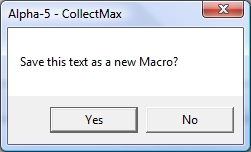
Click the  button, the Add Condition Code Edit Screen will be displayed.
button, the Add Condition Code Edit Screen will be displayed.
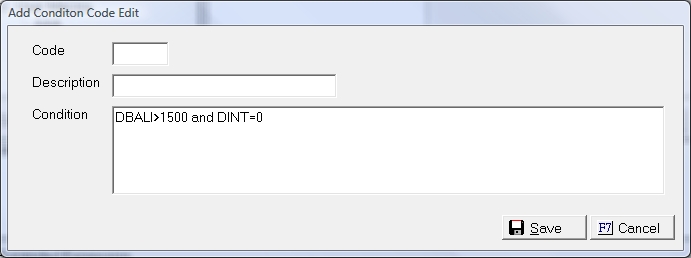
You will be prompted to give this condition a Code and Description. Click the  button to save the statement as a Macro. Once saved the condition can be used again in future processes.
button to save the statement as a Macro. Once saved the condition can be used again in future processes.
If you are ready to use this condition whether saved or not, click the  button to continue with the primary process and refrain from saving the condition for future use.
button to continue with the primary process and refrain from saving the condition for future use.
Once a Macro has been added it is kept in a code list as with other codes in CollectMax. To access the Code List Table, click the  button on the Condition Editor Screen.
button on the Condition Editor Screen.
The Macros can be added, deleted or modified from the Condition Code Screen.
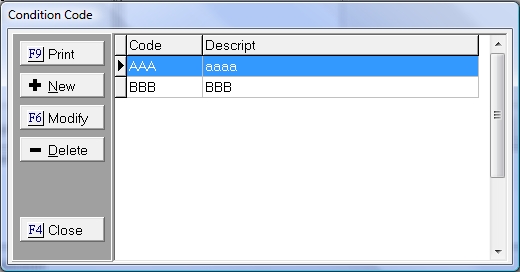
If choosing to add a Macro from this area, none of the Condition Editor functions will be available. If a Macro is modified, the condition statement will be modified system wide. Therefore you must be very careful when modifying a condition macro code that maybe used in a static area like Action/Completion, MaxPlans, Documents and Claim State Indicator. Modifying those statements will modify the behavior of such features.